To use data efficiently, it is important to be able to discover, access, and analyze it. The Discover Assets module provides business users and data governance teams with an easy way to discover data and collaborate on data assets. With flexible search and filter mechanisms, mind maps, lineages, impacts, and data ratings, you can analyze data assets, improve data accessibility, promote collaboration, and make data governance decisions.
This section walks you through the interface of the module and the process of discovering and analyzing technical and business assets in your organization.
To access the Discover Assets module, go to Application Menu > Discover Assets. The Discover Assets dashboard appears.
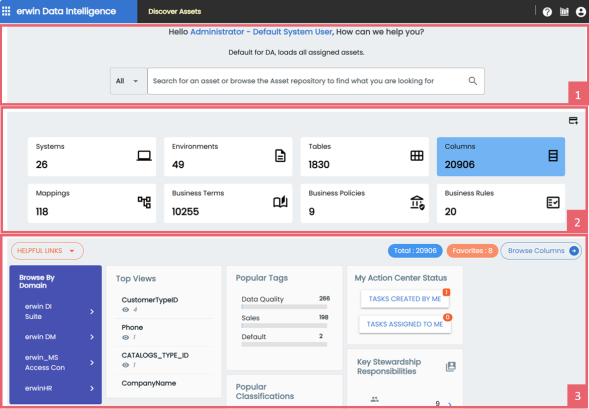
|
UI Section |
Function |
|---|---|
|
1-Search |
Use this section to filter and search assets. For more information, refer to the Searching and Filtering topic. |
|
2-Asset Summary |
Use this section to browse assets by their types. For more information, refer to the Asset Summary section. |
|
3-Asset Workspace |
Use this section to view detailed information for the asset type you select in the Asset Summary section. For more information, refer to the Asset Workspace section. |
This section displays the asset type cards along with the total count of assets for each type, such as Systems, Environments, Tables, Columns, and Business Terms. You can manage the profile and the associated asset types you want to display in this section by clicking ![]() . This opens a pane on the right side where you can select the profile from the list and switch the required asset types on or off.
. This opens a pane on the right side where you can select the profile from the list and switch the required asset types on or off.
Additionally, you can set the asset type visibility for a particular profile using the Resource Manager module. For more information, refer to the Setting Object Types for Profiles topic.
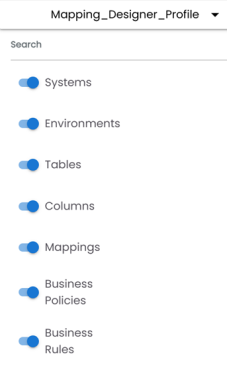
The Asset Workspace section displays detailed data for the asset type you select in the Asset Summary section. Additionally, you can customize layout preferences. For more information, refer to the Configuring Discover Assets topic. For example, the following image displays the preferences for the Columns asset type.
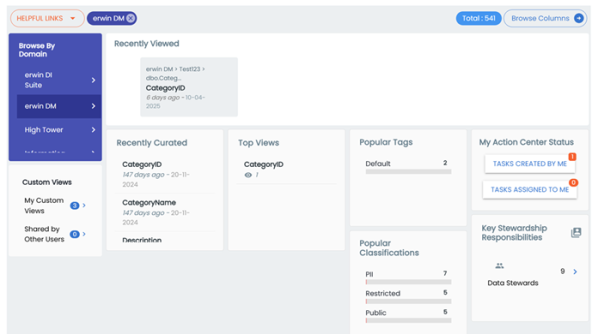
|
UI Section |
Function |
|---|---|
|
1-Browse By Domain |
Use this pane to browse through the assets by their domains. |
|
2-Custom Views |
Use this pane to browse through the assets with saved and shared view. |
|
3-Recently Viewed |
Use this pane to browse through your recently viewed assets. |
|
4-Recently Curated |
Use this pane to browse through your recently modified assets. |
|
5-Top Views |
Use this pane to browse through the assets with highest number of views with a view count. |
|
6-Popular Classifications |
Use this pane to browse through the assets with the mentioned tags and total number of assets with that tag. |
|
7-My Action Center Status |
Use this pane to browse through the tasks created by you or assigned to you. |
For example, when you select the asset type Columns in the Asset Summary section and the erwin DM domain in the Asset Workspace section, you view results for columns associated with the erwin DM system. You can choose from options such as Top Views or Popular Classifications to view and browse your search results.
Additionally, the following options are available for all asset types:
|
Button |
Function |
|---|---|
| 1-Helpful Links | Use this option to browse available training material for the selected asset type. |
| 2-Total: <number> | Use this option to view the list of the assets. This displays the total number of assets for the selected asset type. |
| 3-Favorites: <count> | Use this option to browse your favorite assets of the selected asset type. |
| 4-Browse <asset type> | Use this option to browse all the assets of selected type. |
To know more about using the Discover assets module to browse and update assets, refer to the following topics:
Similarly, you can discover other technical, business, and marketplace assets using the Discover Assets module.
You can also enrich and analyze assets by:
|
Copyright © 2025 Quest Software Inc. |